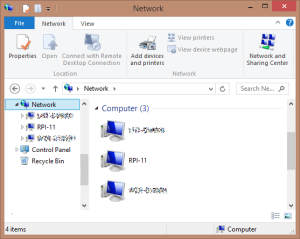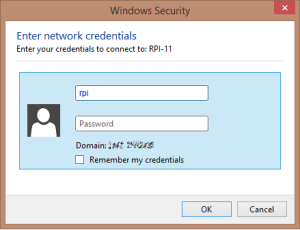Samba giúp chia sẻ file từ RPI cho tất cả máy tính Windows trong cùng mạng cục bộ. File được chia sẻ có thể nằm trên thẻ nhớ của RPI hay trên các ổ đĩa gắn vào RPI qua cổng USB.
1. Cài đặt Samba và ntfs-3g
sudo apt-get install samba samba-common-bin
Ngoài ra, cần cài đặt ntfs-3g để RPI có thể đọc các phân vùng NTFS
sudo apt-get install ntfs-3g
2. Mount phân vùng của ổ đĩa
Khi gắn một ổ đĩa vào RPI, hệ điều hành tự nhận biết và đặt tên cho ổ đĩa, thí dụ sda hay sdb… Các phân vùng của ổ đĩa có tên tương tự như sda1, sda2… Tuy nhiên khi đó vẫn chưa thể đọc/ghi trên các phân vùng đó.
Dùng lệnh fdisk -l để xem danh sách các ổ đĩa và phân vùng của RPI
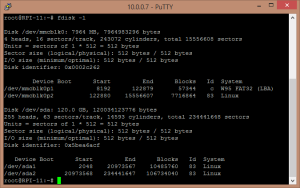
Theo kết quả trả về của lệnh fdisk như trên, RPI có 2 ổ đĩa mmcblk0 và sda, chia thành các phân vùng mmcblk0p1, mmcblk0p2, sda1, sda2
Để có thể đọc/ghi trên các phần vùng này, cần phải mount mỗi phân vùng với một thư mục của RPI
Dùng lệnh mkdir /mnt/sda{1,2} để tạo 2 thư mục sda1 và sda2 trong /mnt. Sau đó dùng lệnh mount /dev/sda1 /mnt/sda1 để gán phân vùng /dev/sda1 với thư mục /mnt/sda1, tương tự với sda2
Trước khi gỡ ở đĩa sda, cần umount các phân vùng và xóa các thư mục tương ứng umount /mnt/sda1 && rmdir /mnt/sda1
Qui trình trên có thể được làm tự động bằng cách soạn thảo file /etc/fstab hoặc soạn thảo qui luật mount và umount dựa vào udev (xem Bài 8)
3. Tạo user có quyền truy cập samba
Việc chia sẻ file cần mô tả quyền truy cập file trên cơ sở quyền của một system user. Vì chúng ta muốn chia sẻ toàn quyền đọc/ghi/xóa/sửa trên file nên cần tạo một user thuộc nhóm root (thí dụ là rpi hay bất kỳ tên nào)
sudo useradd -g root -m rpi
Sau đó thêm user này như thành viên của samba
sudo smbpasswd -a rpi
4. Soạn thảo file cấu hình của Samba
Ta cần chỉ định cách thức chia sẻ file trên RPI và chỉ định các thư mục được chia sẻ.
Ta qui ước mount các ổ đĩa di động trong /media và các ổ đĩa cố định trong /mnt. Các ổ di động được tự động mount nhờ một qui luật của udev, các ổ cố định được mount mỗi khi khởi động nhờ vào fstab.
Dùng lệnh sudo nano /etc/samba/smb.conf để soạn thảo file cấu hình Samba.
#======================= Global Settings =======================
[global]
## Browsing/Identification ###
# Change this to the workgroup/NT-domain name your Samba server will part of
workgroup = WORKGROUP
# server string is the equivalent of the NT Description field
server string = %h server
# Windows Internet Name Serving Support Section:
# WINS Support - Tells the NMBD component of Samba to enable its WINS Server
# wins support = no
# WINS Server - Tells the NMBD components of Samba to be a WINS Client
# Note: Samba can be either a WINS Server, or a WINS Client, but NOT both
; wins server = w.x.y.z
# This will prevent nmbd to search for NetBIOS names through DNS.
dns proxy = no
# What naming service and in what order should we use to resolve host names
# to IP addresses
; name resolve order = lmhosts host wins bcast
#### Networking ####
# The specific set of interfaces / networks to bind to
# This can be either the interface name or an IP address/netmask;
# interface names are normally preferred
; interfaces = 127.0.0.0/8 eth0
# Only bind to the named interfaces and/or networks; you must use the
# 'interfaces' option above to use this.
# It is recommended that you enable this feature if your Samba machine is
# not protected by a firewall or is a firewall itself. However, this
# option cannot handle dynamic or non-broadcast interfaces correctly.
; bind interfaces only = yes
#### Debugging/Accounting ####
# This tells Samba to use a separate log file for each machine
# that connects
log file = /var/log/samba/log.%m
# Cap the size of the individual log files (in KiB).
max log size = 1000
# If you want Samba to only log through syslog then set the following
# parameter to 'yes'.
# syslog only = no
# We want Samba to log a minimum amount of information to syslog. Everything
# should go to /var/log/samba/log.{smbd,nmbd} instead. If you want to log
# through syslog you should set the following parameter to something higher.
syslog = 0
# Do something sensible when Samba crashes: mail the admin a backtrace
panic action = /usr/share/samba/panic-action %d
####### Authentication #######
# "security = user" is always a good idea. This will require a Unix account
# in this server for every user accessing the server. See
# /usr/share/doc/samba-doc/htmldocs/Samba3-HOWTO/ServerType.html
# in the samba-doc package for details.
security = user
# You may wish to use password encryption. See the section on
# 'encrypt passwords' in the smb.conf(5) manpage before enabling.
encrypt passwords = true
# If you are using encrypted passwords, Samba will need to know what
# password database type you are using.
passdb backend = tdbsam
obey pam restrictions = yes
# This boolean parameter controls whether Samba attempts to sync the Unix
# password with the SMB password when the encrypted SMB password in the
# passdb is changed.
unix password sync = yes
# For Unix password sync to work on a Debian GNU/Linux system, the following
# parameters must be set (thanks to Ian Kahan <<kahan@informatik.tu-muenchen.de$
# sending the correct chat script for the passwd program in Debian Sarge).
passwd program = /usr/bin/passwd %u
passwd chat = *Enter\snew\s*\spassword:* %n\n *Retype\snew\s*\spassword:* %n$
# This boolean controls whether PAM will be used for password changes
# when requested by an SMB client instead of the program listed in
# 'passwd program'. The default is 'no'.
pam password change = yes
# This option controls how unsuccessful authentication attempts are mapped
# to anonymous connections
map to guest = bad user
########## Domains ###########
# Is this machine able to authenticate users. Both PDC and BDC
# must have this setting enabled. If you are the BDC you must
# change the 'domain master' setting to no
#
; domain logons = yes
#
# The following setting only takes effect if 'domain logons' is set
# It specifies the location of the user's profile directory
# from the client point of view)
# The following required a [profiles] share to be setup on the
# samba server (see below)
; logon path = \\%N\profiles\%U
# Another common choice is storing the profile in the user's home directory
# (this is Samba's default)
# logon path = \\%N\%U\profile
# The following setting only takes effect if 'domain logons' is set
# It specifies the location of a user's home directory (from the client
# point of view)
; logon drive = H:
# logon home = \\%N\%U
# The following setting only takes effect if 'domain logons' is set
# It specifies the script to run during logon. The script must be stored
# in the [netlogon] share
# NOTE: Must be store in 'DOS' file format convention
; logon script = logon.cmd
# This allows Unix users to be created on the domain controller via the SAMR
# RPC pipe. The example command creates a user account with a disabled Unix
# password; please adapt to your needs
; add user script = /usr/sbin/adduser --quiet --disabled-password --gecos "" %u
# This allows machine accounts to be created on the domain controller via the
# SAMR RPC pipe.
# The following assumes a "machines" group exists on the system
; add machine script = /usr/sbin/useradd -g machines -c "%u machine account" -$
# This allows Unix groups to be created on the domain controller via the SAMR
# RPC pipe.
; add group script = /usr/sbin/addgroup --force-badname %g
########## Printing ##########
# If you want to automatically load your printer list rather
# than setting them up individually then you'll need this
# load printers = yes
# lpr(ng) printing. You may wish to override the location of the
# printcap file
; printing = bsd
; printcap name = /etc/printcap
# CUPS printing. See also the cupsaddsmb(8) manpage in the
# cupsys-client package.
; printing = cups
; printcap name = cups
############ Misc ############
# Using the following line enables you to customise your configuration
# on a per machine basis. The %m gets replaced with the netbios name
# of the machine that is connecting
; include = /home/samba/etc/smb.conf.%m
# Most people will find that this option gives better performance.
# See smb.conf(5) and /usr/share/doc/samba-doc/htmldocs/Samba3-HOWTO/speed.html
# for details
# You may want to add the following on a Linux system:
# SO_RCVBUF=8192 SO_SNDBUF=8192
# socket options = TCP_NODELAY
# The following parameter is useful only if you have the linpopup package
# installed. The samba maintainer and the linpopup maintainer are
# working to ease installation and configuration of linpopup and samba.
; message command = /bin/sh -c '/usr/bin/linpopup "%f" "%m" %s; rm %s' &
# Domain Master specifies Samba to be the Domain Master Browser. If this
# machine will be configured as a BDC (a secondary logon server), you
# must set this to 'no'; otherwise, the default behavior is recommended.
# domain master = auto
# Some defaults for winbind (make sure you're not using the ranges
# for something else.)
; idmap uid = 10000-20000
; idmap gid = 10000-20000
; template shell = /bin/bash
# The following was the default behaviour in sarge,
# but samba upstream reverted the default because it might induce
# performance issues in large organizations.
# See Debian bug #368251 for some of the consequences of *not*
# having this setting and smb.conf(5) for details.
; winbind enum groups = yes
; winbind enum users = yes
# Setup usershare options to enable non-root users to share folders
# with the net usershare command.
# Maximum number of usershare. 0 (default) means that usershare is disabled.
; usershare max shares = 100
# Allow users who've been granted usershare privileges to create
# public shares, not just authenticated ones
usershare allow guests = yes
#======================= Share Definitions =======================
[homes]
comment = Home Directories
browseable = no
# By default, the home directories are exported read-only. Change the
# next parameter to 'no' if you want to be able to write to them.
read only = yes
# File creation mask is set to 0700 for security reasons. If you want to
# create files with group=rw permissions, set next parameter to 0775.
create mask = 0700
# Directory creation mask is set to 0700 for security reasons. If you want to
# create dirs. with group=rw permissions, set next parameter to 0775.
directory mask = 0700
# By default, \\server\username shares can be connected to by anyone
# with access to the samba server.
# The following parameter makes sure that only "username" can connect
# to \\server\username
# This might need tweaking when using external authentication schemes
valid users = %S
# Un-comment the following and create the netlogon directory for Domain Logons
# (you need to configure Samba to act as a domain controller too.)
;[netlogon]
; comment = Network Logon Service
; path = /home/samba/netlogon
; guest ok = yes
; read only = yes
# Un-comment the following and create the profiles directory to store
# users profiles (see the "logon path" option above)
# (you need to configure Samba to act as a domain controller too.)
# The path below should be writable by all users so that their
# profile directory may be created the first time they log on
;[profiles]
; comment = Users profiles
; path = /home/samba/profiles
; guest ok = no
; browseable = no
; create mask = 0600
; directory mask = 0700
[printers]
comment = All Printers
browseable = no
path = /var/spool/samba
printable = yes
guest ok = no
read only = yes
create mask = 0700
# Windows clients look for this share name as a source of downloadable
# printer drivers
[print$]
comment = Printer Drivers
path = /var/lib/samba/printers
browseable = yes
read only = yes
guest ok = no
# Uncomment to allow remote administration of Windows print drivers.
# You may need to replace 'lpadmin' with the name of the group your
# admin users are members of.
# Please note that you also need to set appropriate Unix permissions
# to the drivers directory for these users to have write rights in it
; write list = root, @lpadmin
# A sample share for sharing your CD-ROM with others.
;[cdrom]
; comment = Samba server's CD-ROM
; read only = yes
; locking = no
; path = /cdrom
; guest ok = yes
# The next two parameters show how to auto-mount a CD-ROM when the
# cdrom share is accesed. For this to work /etc/fstab must contain
# an entry like this:
#
# /dev/scd0 /cdrom iso9660 defaults,noauto,ro,user 0 0
#
# The CD-ROM gets unmounted automatically after the connection to the
#
# If you don't want to use auto-mounting/unmounting make sure the CD
# is mounted on /cdrom
#
; preexec = /bin/mount /cdrom
; postexec = /bin/umount /cdrom
[mnt]
comment = RPI's Data
browseable = yes
writeable = yes
path = /mnt
valid users = rpi
directory mask = 0777
create mask = 0777
[media]
comment = USB HDD
path = /media
browseable = yes
writeable = yes
valid users = rpi
directory mask = 0777
create mask = 0777
Trong phần Authentication, chúng ta đặt
security = user
khi đó để truy cập file được chia sẻ, cần phải đăng nhập như một system user (và samba user)
Các option khác để mặc định. Cuộn đến cuối file, mô tả 2 thư mục cần chia sẻ là mnt và media. Mỗi thư mục được mô tả trong một phân đoạn, tương tự như
[media]
comment = USB HDD
path = /media
browseable = yes
writeable = yes
read only = no
valid users = rpi
directory mask = 0777
create mask = 0777
Theo đó tên thư mục chia sẻ ghi trong cặp ngoặc vuông, có thể không giống với tên cho bởi path. Đường dẫn tuyệt đối đến thư mục được chia sẻ trong RPI ghi ở tham số path. Người dùng cần đăng nhập như một system user (samba user), toàn quyền trên thư mục được chia sẻ.
Chú ý là nếu chúng ta cho quyền ghi trên thư mục nhưng trong hệ thống RPI thư mục này không được phép ghi thì samba cũng không thể ghi.
Chạy lệnh testparm để kiểm tra xem cấu hình có đúng không.
Cuối cùng khởi động lại samba để cấu hình có hiệu lưc
sudo /etc/init.d/samba restart
5. Script cài đặt samba
#!/bin/bash
if [ $# -ne 2 ]; then
echo "Cú pháp: $(basename $0) samba_user samba_password"
echo "Soạn thảo thư mục chia sẻ tại /etc/samba/smb.conf"
exit
fi
smb_usr=$1
smb_pwd=$2
echo '1. Cài đặt samba...'
sudo apt-get install -y samba samba-common-bin
echo
echo '2. Cấu hình samba...'
[ "$(grep -c "^$smb_usr:" /etc/passwd)" = '0' ] && sudo useradd $smb_usr -m -g users
echo -e "$smb_pwd\n$smb_pwd\n" > sudo smbpasswd -a $smb_usr
[ -f /etc/samba/smb.conf.orig ] && cp -f /etc/samba/smb.conf.orig /etc/samba/smb.conf || cp -f /etc/samba/smb.conf /etc/samba/smb.conf.orig
sudo cat <<'EOF' | sudo tee -a /etc/samba/smb.conf > /dev/null
[shared folder]
comment = shared folder
browseable = yes
writeable = yes
path = /media/film
valid users = $smb_usr
directory mask = 0777
create mask = 0777
EOF
6. Truy cập từ Windows
Trong phần Network của Windows có thêm tên máy tính RPI. Mở máy tính này sẽ nhìn thấy tên 2 thư mục được chia sẻ, tuy nhiên để có thể dùng được file thì phải đăng nhập (thí dụ với user rpi)